Manage Sections
A new page contains always a first section. The type of this section depends on the selection which was made in the new page dialogue (default: WYSIWYG). In theory a page can contain an unlimited amount of sections (although it will become confusing when working with too many sections), and nearly all kinds of different section types.
At "Manage Sections", you can re-order, configure and delete the existing sections and add new ones. You access this view by clicking on the "Manage Sections" link in the top right of the backend view of the page.
If "Manage Sections" is not available, you have either no permission to edit sections or this option is inactive (section management can be switched on/off at settings; it is activated by default).
The type description of a section ("wysiwyg", "miniform",...) is linked to the edit view of the page. Unfortunately the section where you have clicked will not be in focus there.
Depending on the template, a section can be assigned to different blocks; this has impact on where the section appears in the frontend, for example in the header, a sidebar or a footer area of the template.
A block can contain as much as sections as necessary. In the block, the sections appear in the frontend in the same order as in the backend.
If this selection is not available, it might be switched off at the website settings.
As said before, it depends on the template which blocks are available and where these blocks appear in the frontend.
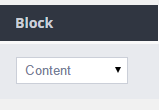
You can give each section an internal name, what can be helpful when juggling with lots of sections. The section name will be displayed above each section in the page edit view.
You can define start / stop dates for sections.
- If both fiels are empty, the section is always visible.
- You can give only a start date or only a stop date too.
- The calendar icon opens a date picker; the crossed calendar erases the current value in the input field.
To alter the order in which the sections appear on the page / the assigned block, you can move them by drag&drop or use the up/down buttons.
Clicking on the delete button will quash the section irreversible. There is no "recycle bin"!
Take care! There is NO chance to recover a deleted section! All contents you have entered there are LOST!
You can add as much sections as you want; just choose the section type and click on "Add". In the next step, you can assign the new section to a block, give it a name, a start date and/or a stop date.
Please note! It is not possible to change the type of a section. If you have choosen the wrong type, just delete the section and create a new one, choosing the wanted type.
Every section has a unique ID (it's just an upcounting number). The newer a section is, the higher is its ID. The ID can be used for various operations, for example including a section into another page of your website using the section picker droplet.
