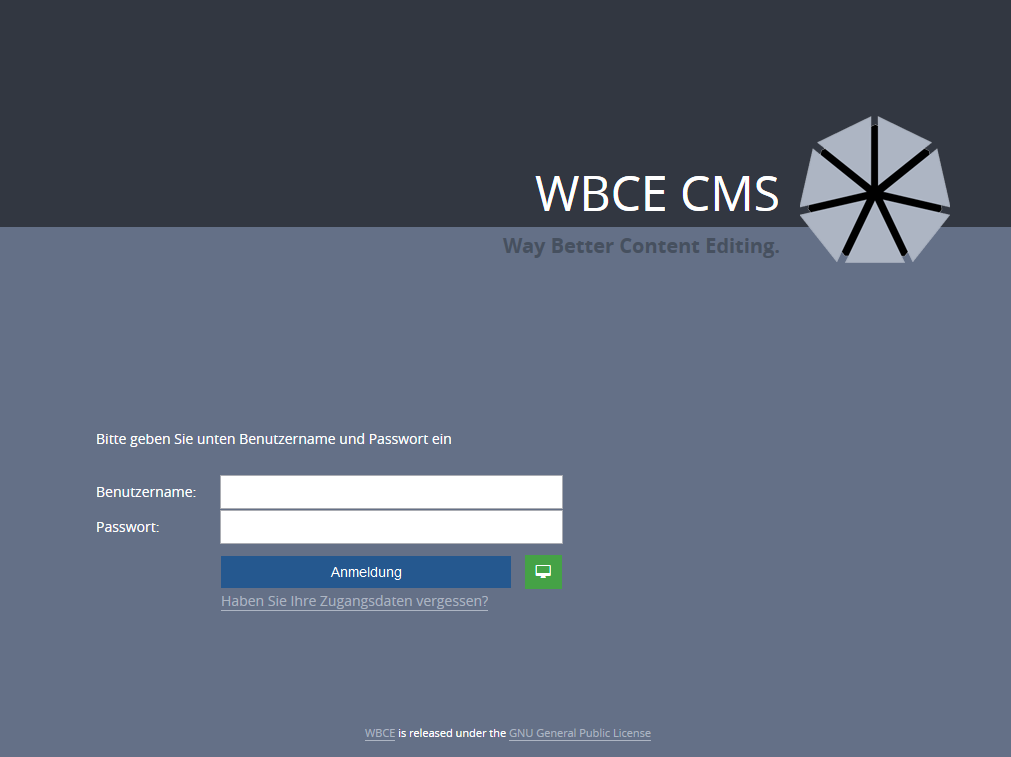Installation Wizard
The installation wizard checks if the system requirements are fulfilled, writes the basic settings to the config.php, creates the database tables and entries which are needed to run WBCE CMS and the first and most important user account.
The installer comes with 4 steps which are explained here.
In this step the installer checks if WBCE CMS will work with the server configuration. If there are problems, a red warning information is displayed and the installation is not possible.
In most cases you just have to change the configuration, e.g., enable PHP session support or create a .htaccess file to switch to a newer PHP version. Please ask your webspace provider for assistance if you have any trouble here.
Furthermore WBCE CMS needs "write" access for a bunch of files and folders. If this is not given, you won't be able to install WBCE CMS. To solve this problem, check if there is a conflict between PHP and FTP user as described before or the access rights are too restrictive. Folders shoud have the setting "0755" or "0775", files "0644" or "0664". This is the hexadecimal expression for the access rights which are granted to "owner", "group" and "anonymous". (Sorry, my English and my server configuration knowledge is not strong enough to explain this stuff in detail. Just google it.)
Please do not set the access rights to 0777 - this is insecure and means that everyone could do anything on your server!
The website title is displayed in the backend to identify the site you are currently working on. Furthermore, it is usually used in the "title" tag for the frontend browser window and hence search engine relevant. But don't worry if you have no idea what to write here. You could set this value to "WBCE, the greatest CMS ever" and change it in the options dialogue in the backend at any time.
The installer needs to know what the address of your upcoming WBCE CMS installation (this is usually automatically pre-filled with the right value) will be, the default time zone (can also be configured after the installation) and which language should be used in the backend and for content which is generated by WBCE CMS in the frontend. You can choose one of many languages, but unfortunately most additional modules support only the very common languages (i.e. English, Dutch, German). The language can be changed after the installation as well.
Note: If SSL is available, be sure to point your browser to https://yourdomain.tld, so the right SSL secured domain will be used from the beginning. (See forum for details)
WBCE CMS needs to connect to a database. Please make sure to enter the correct credentials, there will be ugly error messages displayed otherwise.
- Host name: this is usually localhost. There are some providers where you have to enter other values like rdbms.strato.de or mysql5.1and1.com - please contact your webspace provider if localhost does not work.
- Database Name: Even if you have only one database in your webhosting package you have to identify the database by its name. It usually looks like usr_web123_1 or db1234568.
- Table Prefix: This is a quite useful option, because the prefix makes it possible to use one database for more than one WBCE CMS installation and maybe other applications. Please be aware that different WBCE CMS installations with the same prefix will end up in a terrible mess.
- Username: Please enter here the database username (not the FTP login or anything else) - it usually looks like web123 or dbo12345678. If you don't know the database user name, contact your webspace provider for support. This is not related to the username you will use to log on to WBCE CMS later on.
- Password: The password which is needed to connect to the database. This is not related to the password you will use to log on to WBCE CMS later on.
Last but not least you have to enter the login data for the administrator account.
- Loginname: For security reasons, choose a login name which is not too easy to guess. It can contain letters (upper and lower case) and numbers, but no spaces or special characters.
- Email: The email address which is connected to the administrator account. This should be a valid email address which can be accessed only by yourself. If you lose your password, WBCE CMS will send a new one to this address. Furthermore, this address is used for system generated mails unless you enter another default address at the options dialogue after install (or the module has this option).
Many webspace providers require an existing email address which belongs to the current hosting package to be used as sender address for emails which are generated by scripts (e.g., PHP). Since the address you enter here is used as the default sender address make sure that this address really works. - Password/Repeat Password: Create a secure password and enter it twice to avoid typing mistakes. "admin123", "password", your first name or the name of your partner are insecure passwords! The password has to consist of at least 6 characters and may contain upper and lower case letters, numbers and some special characters (but no spaces or umlauts).
Please accept the license and click on the button "Install WBCE CMS".
If everything went well and you entered the correct data, you will see the login screen of WBCE CMS:
If not, please check the error message(s) of the installer, correct the data and click again on "Install".
...login to the backend to check if everything works properly. At the first login to the backend WBCE will delete the unnecessary (and now potentially dangerous) installer; if this action fails, you have to manually do this via FTP and erase the folder "install" from your server (a red reminder pops up on the WBCE dashboard in this case).
Congratulations! Now go on and start experiencing the WBCE backend or create some contents right away.