Media
"Media" is where all pictures, downloadable documents and other files which are integrated into the content of a page in any way, are stored. This can be done manually by using the browse/upload functionality on this page or automatically by some modules which create their own special directories.
Note: You should not edit the content of directories which are created by modules, as this can cause errors such as missing links or broken images.
Since WBCE 1.5.0, the open source file manager elFinder is used for the media management. This is what it looks like:
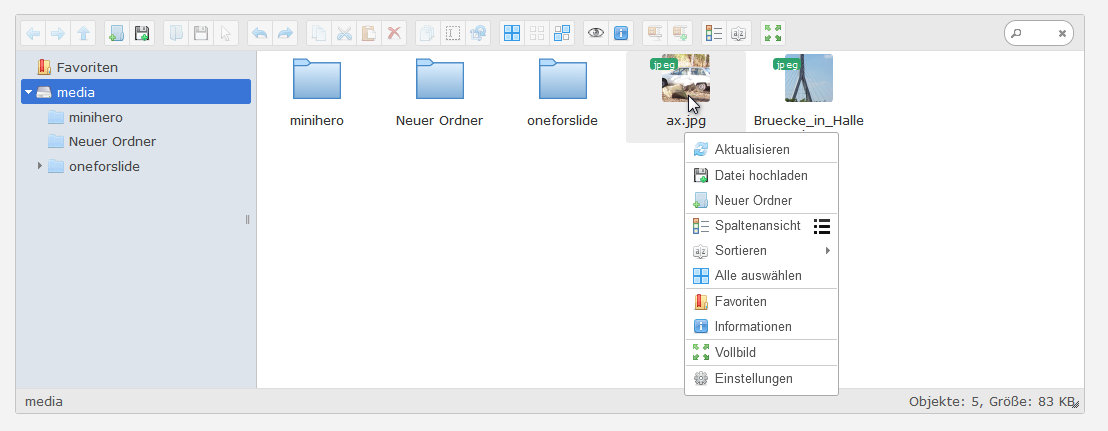
By clicking on the icons in the toolbar or right click on files or empty areas, all common tasks - like uploading, renaming, copying, moving, deleting, creating folders etc. can be performed. File upload via drag & drop is supported too.