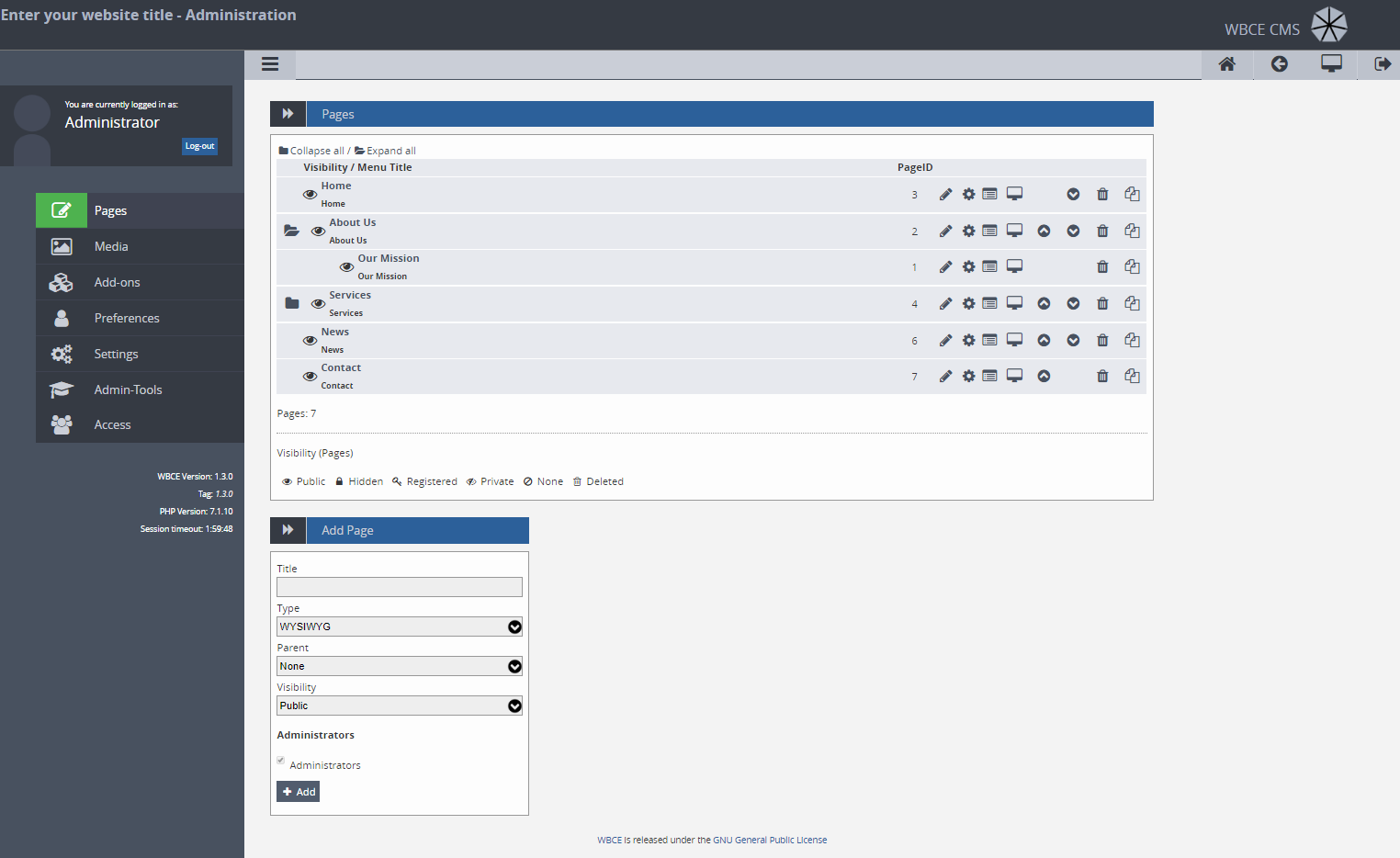Pages
The pages of your website are managed at "Pages" (surprise, surprise). There are two main areas:
- the page tree, where all pages of your website are displayed in their structure, and where pages are selected for editing, reordering or deleting; and
- the form under the page tree, for creating new pages.
Each entry in the page tree consists of the following elements:
If a page has child pages, a folder symbol is displayed to the left of the visibility indicator. If you click on the folder symbol, it will change to an open folder symbol and the subsidiary pages will be displayed. To hide them, click again on the folder symbol.
You will find a legend for the visbility indicators beneath the page tree. The different visibilty options are described here.
You can click on the menu title to edit the content of the page. The menu title is used for the navigation and for initial generation of the address of the page, e.g., a page with the menu title "About Us" will be found at yourdomain.tld/pages/about-us.php.
The page title can be identical to the menu title, but need not be. It is usually used as the main headline of the page in the frontend and for the browser "title" tag, but this depends on the frontend template.
Each page ID is a distinct incremental number (e.g., a page always has an ID which will not change, and the ID will not be freed if the page is deleted). So the ID can be used for different things:
- In the template you can check if a page has a given ID for (not) displaying some information:
<?php if (PAGE_ID==42) { echo "Don't panic!"; } ?>
displays the text "Don't panic!" only if the current page has the ID 42 - In the template or a code2 section you can easily set links to other pages of your website:
<a href="[ wblink42 ]">Don't panic!</a>
will generate a working link to the page with the ID 42. Note that the wblink command is actually written in square brackets without spaces.
- opens the corresponding page in the editing mode
(the same as clicking on its menu title) - leads you to the page settings
- lets you manage the sections
The monitor symbol is linked to the frontend view of the corresponding page (it will be opened in a new browser tab). Please notice that WBCE CMS does not have a staging view. If you apply any changes to a page, they will be immediately visible to all visitors. If you need a staging view, have a look at BlackCat CMS.
You can reorder the pages by clicking on the upward/downward icon. Reordering can also be done by drag & drop. If you want to change the hierarchical structure (e.g., assign pages as a child to (other) pages), you have to modify this in the settings of the related page.
Click on this icon to delete a page. If the page trash (see general settings) is enabled, the page is not deleted permanently but is no longer accessible from the frontend nor does it show up in the menu. A deleted page can not be edited, but by clicking on the displayed restore icon, the deleting can be reverted. To permanently delete a page (not-revertible), click again on the trash symbol.
If the page trash is not enabled, the page will be permanently deleted at once - including all of its child pages! So be very, very careful with this!
Clicking on this icon will pre-select the corresponding page in the select box "parent" in the new pages form at the bottom. All other entries must be entered manually before clicking "Add".
Under the page tree you will find the form for creating new pages. Just fill in the menu title, select the content type for the (first) section of the page, the parent page (if desired) and the visibility level and click "Add" - that's all it takes to create a new page. More information about this topic at "Creating and editing pages".